How to start trading with Doto
To start trading, you need to open an account. Registering an account on Doto is fast and simple, and will give you access to trading financial instruments. Here’s a step-by-step guide on how to register and start trading.
How to open and verify your trading account
To register and verify, follow these steps:
- Go to doto.com or download the Doto app from Google Play or the App Store.
- Use your email address or account with Google, Facebook or Apple if you use the iOS app.
- Pass the mandatory survey. Indicate your place of residence, trading experience and other information. Confirm the declaration.
- Before you can make your first deposit, you need to pass verification to deposit and withdraw funds freely. Verify your account by uploading your documents. You’ll also be requested to take a selfie with your phone camera or laptop.
Once submitted, your documents should be verified almost instantly. In rare cases, the process can take up to 24 hours, and you may be requested for more information. Once verified, deposits and withdrawals will be enabled on your Doto account. You can check your verification status in your Profile.
How to open your first trade
After we’ve verified your account, you’ll have full access to Doto’s trading platform. To open your first trade, follow these steps:
- Log in to your account.
- By default, you have real and demo accounts available for trading. You can open a trading terminal and trade using one of them. To trade using a real account, you must verify and deposit funds first.
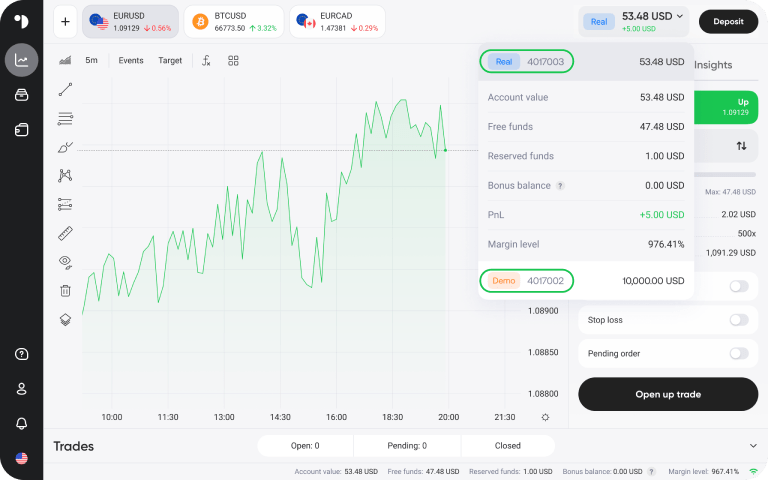 If you trade using the Doto app, you can choose the account from the top-right of the Trading window.
If you trade using the Doto app, you can choose the account from the top-right of the Trading window. 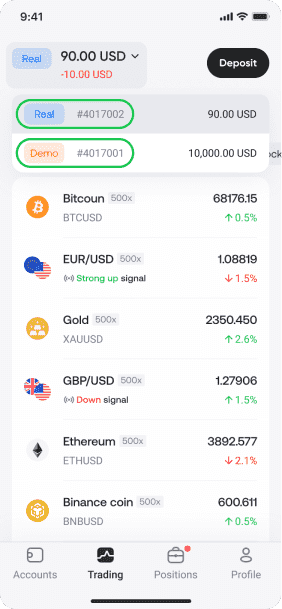
- To start trading, choose an instrument you want to trade. Doto app users can choose an instrument directly from the Trading window.
Browser users can see the instruments above the price chart.
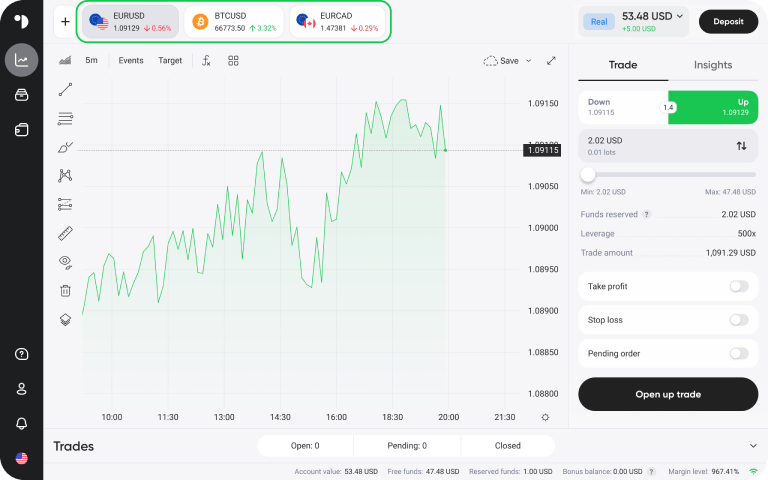
- To see Doto’s full list of instruments, press +.
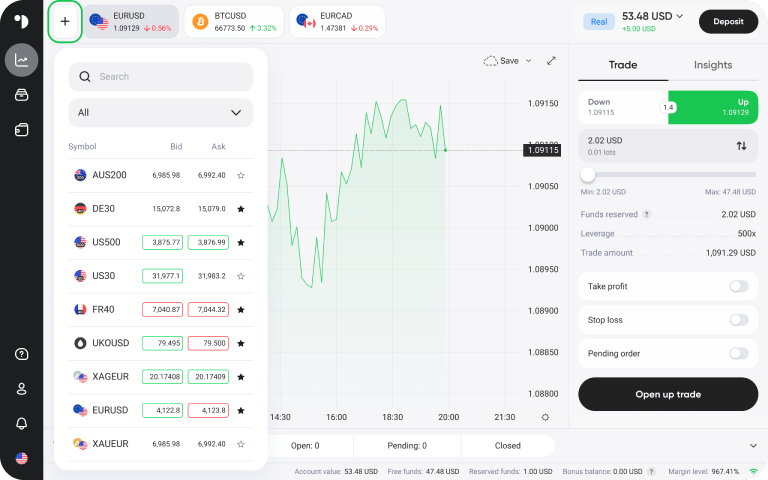
- If you’re using a computer:
On the right-hand side of the screen, you’ll see a window where you can place your trade. Choose Up if you think that instrument rises and Down if you think that the instrument falls. After that, press Open up trade to open your trade at the current market price.
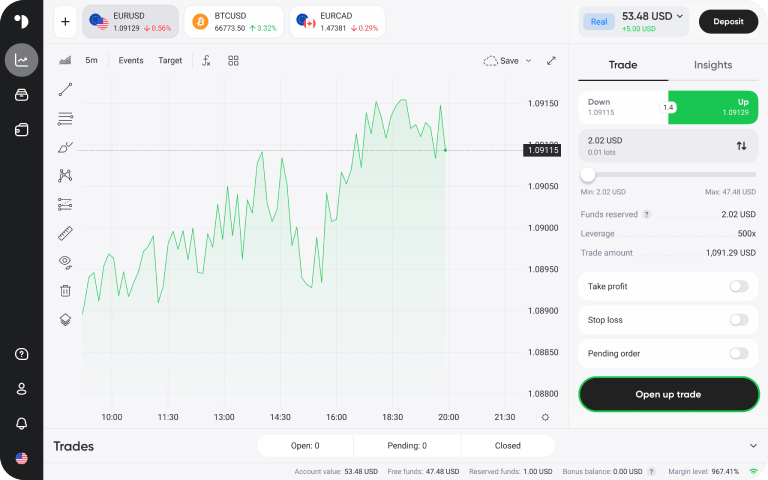
If you’re using a smartphone:
Choose Up if you think that instrument rises and Down if you think that the instrument falls. At the bottom of the screen, you’ll see the Open up trade button. Press it to open your trade at the current market price.
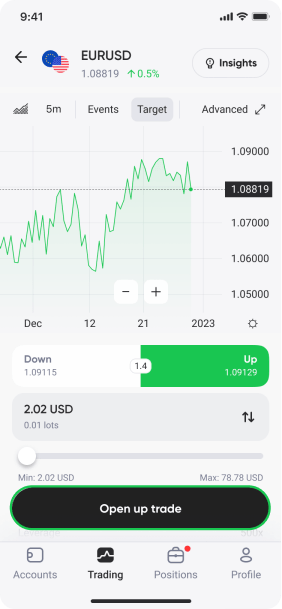
- In the bar above the Open up trade button, you can choose your trade size by lots and margin using a slider. Lot size simply means the number of units of the instrument you wish to trade. For EURUSD, 1 lot is 100,000 euros. Margin is how much money will be used to open a trade with leverage. If you want to buy 100,000 euros with 500x leverage at the current exchange rate of 1.0881, you’ll need $217.
- You can see the settings for setting a take profit, stop loss and pending order above the Open up a trade button.
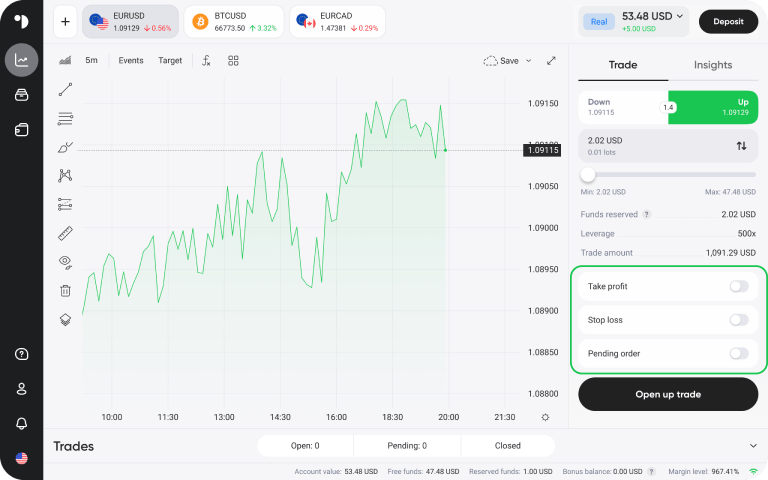
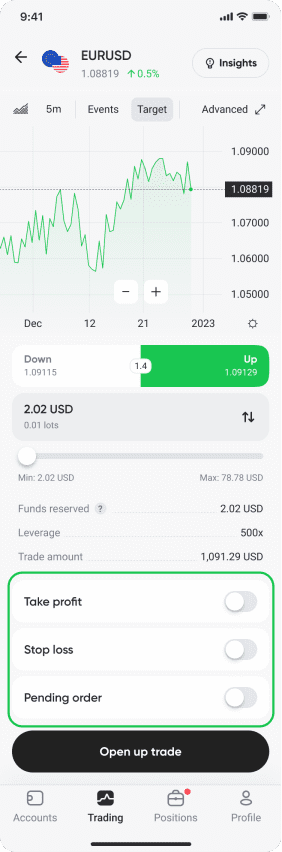
- After opening a trade, you can monitor its real-time results in the Trades window below the chart if you’re using a computer.
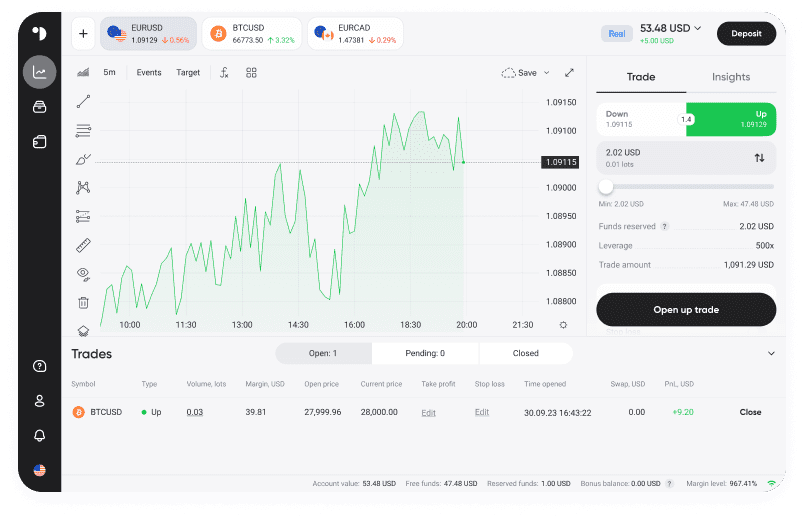
To follow your trades on the app, open the Positions tab.
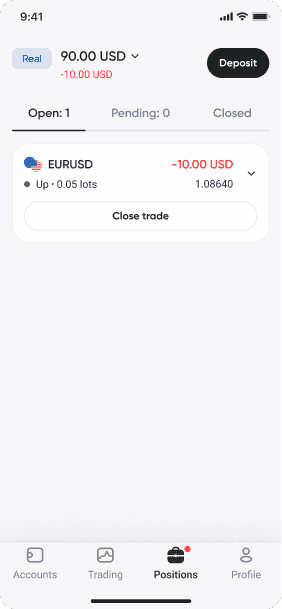
- To close your trade, click Close in the Trades window below the chart if you’re trading on a computer.
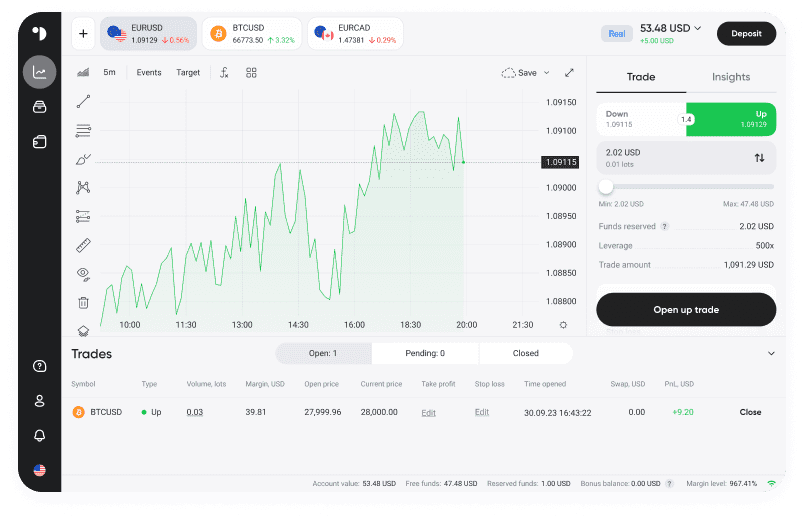
If you’re trading on the Doto app, you can close your trade from the Positions tab.
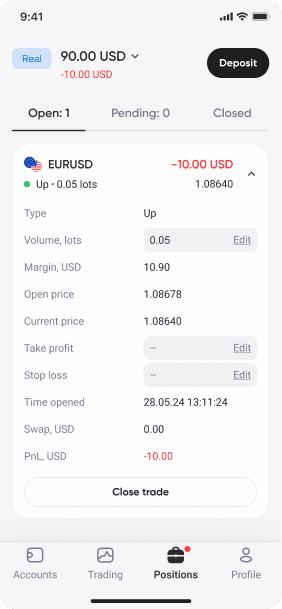
If you have multiple trades open, you can close them all at once by pressing the Close all button.
That’s it! Practice opening and closing a few more trades on your demo account to better understand how the platform works. When you’re feeling more confident, you can start trading on a real account.